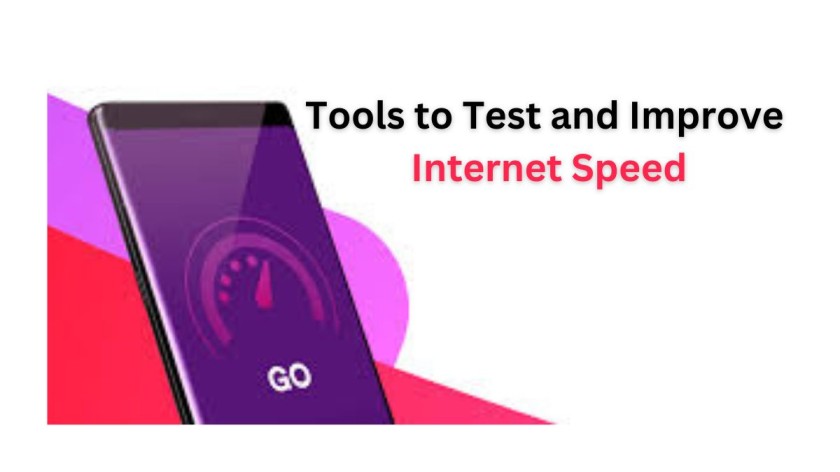Table of Contents
Introduction:
In today’s digital age, having a fast and reliable internet connection is essential. The internet has become the backbone of our daily lives, facilitating everything from remote work and online learning to entertainment and social interactions. Whether you’re attending virtual meetings, streaming your favorite shows in high definition, or engaging in competitive online gaming, internet speed plays a crucial role in the quality of your online experience. Slow or unreliable internet can lead to frustrating buffering, lag, and connectivity issues, disrupting your productivity and enjoyment.
Fortunately, there are numerous tools available to help you test and improve your internet speed. By understanding your current internet performance and taking steps to optimize it, you can ensure a smoother and more efficient online experience. In this blog, we’ll explore some of the best tools and techniques to help you get the most out of your internet connection. From testing your current speed to implementing practical improvement tips, you’ll learn how to enhance your internet performance and enjoy a faster, more reliable connection.
Why Internet Speed Matters:
Before diving into the tools, let’s understand why internet speed is crucial. Internet speed determines how quickly data is transmitted between your device and the internet. Higher speeds mean faster downloads, smoother streaming, and more responsive online activities. Slow internet speeds can lead to buffering, lagging, and frustration.
Top Tools to Test Your Internet Speed:
(1) Ookla Speedtest:

- Website: speedtest.net
- Features: Ookla Speedtest is one of the most popular tools for measuring internet speed. It provides information on download and upload speeds, as well as ping (latency). The tool is available on web browsers and mobile apps, making it accessible for testing on various devices.
(2) Fast.com:

- Website: fast.com
- Features: Developed by Netflix, Fast.com is a simple and quick tool to check your download speed. It’s user-friendly and focuses solely on download speed, making it perfect for those primarily concerned with streaming performance.
(3) Google Speed Test:
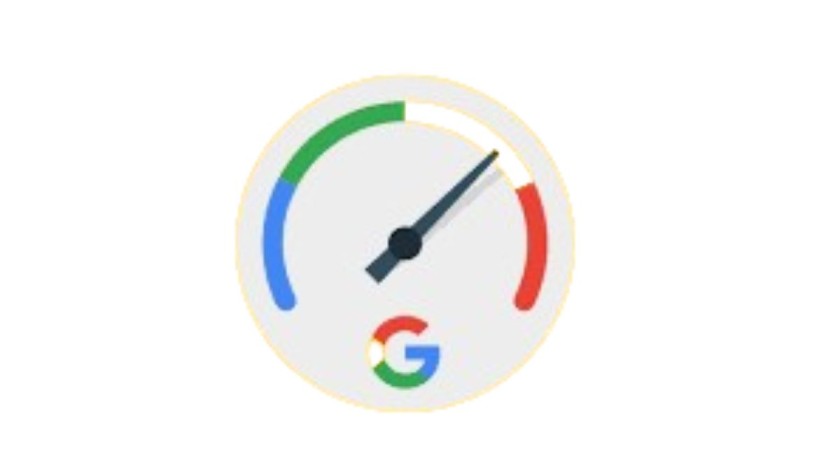
- Website: Just type “internet speed test” in Google
- Features: Google offers a built-in speed test that provides download and upload speeds, as well as latency. It’s convenient and reliable, requiring no additional software or apps.
(4) SpeedOf.Me:

- Website: speedof.me
- Features: SpeedOf.Me is a browser-based speed test that works on both desktop and mobile devices. It simulates real-world browsing and downloading conditions, giving a more accurate representation of everyday internet use.
(5) TestMy.net:

- Website: testmy.net
- Features: TestMy.net offers comprehensive testing with options for download, upload, and latency tests. It also provides historical data, allowing you to track your internet speed over time.
Techniques to Improve Your Internet Speed:
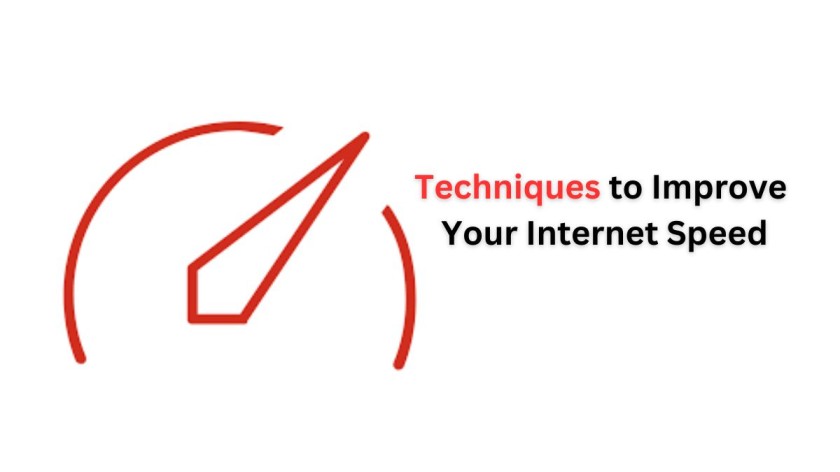
(1) Optimize Router Placement:
- Position your router in a central location, away from walls and obstructions.
- Elevate the router and keep it off the floor.
- Ensure the router is in an open space, not confined to cabinets or drawers.
(2) Update Firmware and Hardware:
- Regularly update your router’s firmware to the latest version.
- Consider upgrading to a modern router that supports the latest Wi-Fi standards (e.g., Wi-Fi 6).
(3) Reduce Interference:
- Minimize interference from other electronic devices, such as microwaves and cordless phones.
- Use the 5 GHz frequency band if your router supports it, as it’s less crowded than the 2.4 GHz band.
(4) Secure Your Network:
- Protect your Wi-Fi network with a strong password to prevent unauthorized access.
- Use WPA3 encryption for enhanced security and performance.
(5) Limit Background Usage:
- Close unnecessary applications and browser tabs that consume bandwidth.
- Schedule large downloads or uploads during off-peak hours.
(6) Use a Wired Connection:
- For critical tasks requiring high-speed internet, use an Ethernet cable to connect directly to the router.
(7) Employ Quality of Service (QoS) Settings:
- Configure QoS settings on your router to prioritize bandwidth for specific applications or devices.
Conclusion:
Maintaining optimal internet speed is essential for a seamless online experience. By using reliable tools to test your internet speed and implementing techniques to improve it, you can enjoy faster downloads, smoother streaming, and more responsive gaming. Regularly monitor your internet performance and make necessary adjustments to ensure you get the best possible connection.
Read more- Top 10 Electric Vehicle Companies in India
FAQ-
Why is internet speed important?
Internet speed determines how quickly data is transmitted between your device and the internet. Higher speeds lead to faster downloads, smoother streaming, and more responsive online activities. Slow internet speeds can cause buffering, lagging, and overall frustration.
What are some reliable tools to test my speed?
Here are some of the most reliable tools to test your internet speed:
–Ookla Speedtest (speedtest.net)
–Fast.com (fast.com)
–Google Speed Test (Type “internet speed test” in Google)
–SpeedOf.Me (speedof.me)
–TestMy.net (testmy.net)
How do I use a speed test tool?
Using an internet speed test tool is simple:
1. Visit the website of the chosen tool.
2. Click on the “Start Test” button.
3. Wait for the tool to measure your download and upload speeds, as well as latency.
4. Review the results to understand your internet performance.
What do the speed test results mean?
1. Download Speed: The rate at which data is transferred from the internet to your device.
2. Upload Speed: The rate at which data is transferred from your device to the internet.
3. Ping (Latency): The time it takes for a signal to travel from your device to the server and back. A lower ping indicates less delay.
How can I improve my speed?
To improve your internet speed, you can:
1. Optimize Router Placement: Position your router centrally and away from obstructions.
2. Update Firmware and Hardware: Keep your router’s firmware updated and consider upgrading to a modern router.
3. Reduce Interference: Minimize interference from electronic devices and use the 5 GHz band if available.
4. Secure Your Network: Use a strong password and WPA3 encryption.
5. Limit Background Usage: Close unnecessary applications and schedule large downloads during off-peak hours.
6. Use a Wired Connection: Connect directly to the router with an Ethernet cable for critical tasks.
7. Employ QoS Settings: Prioritize bandwidth for specific applications or devices using QoS settings on your router.
How often should I test my internet speed?
Testing your internet speed once a month is a good practice to ensure you are consistently receiving the service you are paying for. Additionally, test your speed whenever you experience slow internet performance or make changes to your network setup.
Can my internet speed vary throughout the day?
Yes, internet speeds can vary due to factors like network congestion during peak hours, the number of connected devices, and your ISP’s performance. Testing your speed at different times can give you a better overall picture of your internet performance.
What should I do if my internet speed is consistently below what I’m paying for?
If your internet speed is consistently below the advertised rate:
1. Check Your Setup: Ensure your router is optimally placed and firmware is updated.
2. Contact Your ISP: Report the issue and request a service check or upgrade.
3. Consider Upgrading Your Plan: If your usage has increased, you might need a higher-speed plan.
What is the difference between 2.4 GHz and 5 GHz Wi-Fi bands?
2.4 GHz Band: Offers broader coverage but slower speeds and is more prone to interference.
5 GHz Band: Provides faster speeds with less interference but has a shorter range. Use 5 GHz for activities requiring higher speed and 2.4 GHz for general coverage.
How can Quality of Service (QoS) settings improve my internet speed?
QoS settings allow you to prioritize certain types of traffic or specific devices on your network. This can help ensure that critical applications, such as video calls or gaming, receive the necessary bandwidth for optimal performance. Check your router’s manual for instructions on configuring QoS settings.